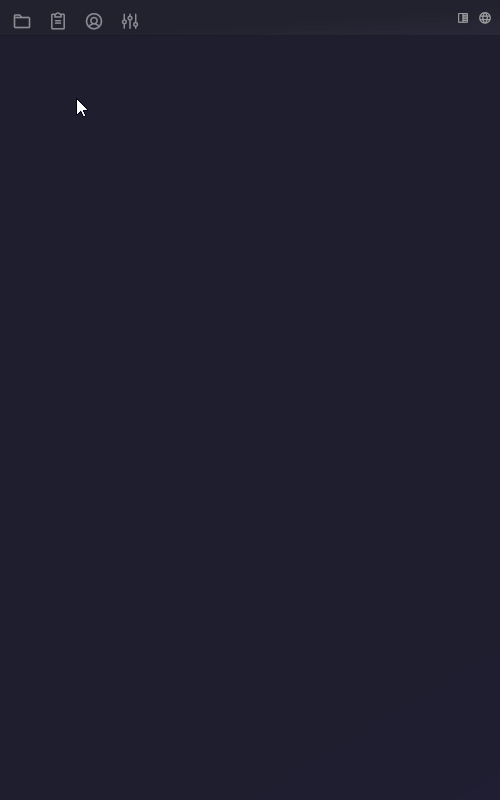Tour
The Aptono dashboard is were all the users will interact with the database. On the top left, the main menu items (1) are shown:
- Collection folder: this is where collections are shown, created and organized.
- Task tab: this is were users can find their currently active tasks.
- The account tab: this is where users can see and change their account details.
- The admin tab: this is where environments are managed and permissions tags are created. Only available for system admins.
On the top right corner there are two items:
- On small screens: the second side bar (2): for small window sizes (like mobile devices) there is second sidebar which shows all the open tabs.
- On bigger screens: the theme switcher. Currently Aptono supports a light and dark color theme. Aptono will automatically open in light or dark mode depending on the current time. Users can switch here manually to another theme. On smaller screens, this button is shown at the bottom of the second side bar.
- The connection status and sign-out button (3). The Aptono dashboard maintains a constant connection with the server to receive updates and changes to the database by other users. The status of that connection is shown here. Users can also use it to sign out of the current account and go to the login window.
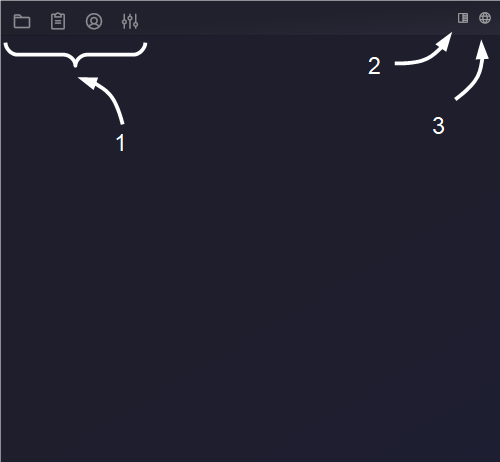
The dashboard works with tabs. Multiple tabs can be opened and moved to different locations. To move two tabs next to each other in one window, drag one of two open tabs by its drag symbol to the desired location. Move a tab back to the top bar by dragging it onto a free spot in the top bar as shown below: