Settings
Aptono can be configured for different situations. This is done in the settings window. To open the settings window, click on the 'Start setup' button:
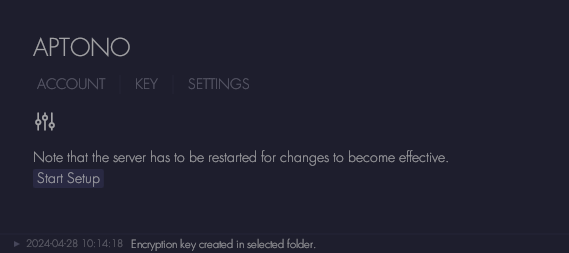
1: Name of dashboard
You will first be asked to provide a name for the Aptono dashboard. This name will be shown on the login screen of the dashboard and in email communications to users. Its typically set to the name of the organization or department that is using Aptono.
2: Admin email
Provide an email address for the administration account for Aptono. The administration account is the first account to access the dashboard and can access the admin page of the dashboard.
3: External domain
Specify if Aptono should use an external domain name. If an external domain name is used:
- the dashboard can be made accessible from the web.
- Aptono will enable https, which means that all data transferred between the dashboard and the server is encrypted. To do this, Aptono will automatically generate and maintain an encryption certificate via Let's Encrypt.
- Aptono will enable WebAuthn, which allows users to sign in with a passkey instead of a password.
- You can install the dashboard as an app on a computer or mobile device.
A registered domain name is required, which can be obtained from a domain name registrar. The DNS records for the registered domain need to be adjusted to point to the static external ip address of your network. Please consult with the documentation of your registrar to find out how to do this.
Hosting Aptono from the network of your organization to the web
To make the dashboard accessible from the web, the network needs a static external ip address which is provided by your internet service provider or vps provider. Please consult with your provider for more information about this.
To reach the server from the web, the router of your network needs to forward web requests to the internal network address of the server. To do this, please consult the documentation of the router. There are security risks involved with allowing web traffic to reach a computer in your internal network. Consult a security expert for advise on your particular situation. Also read the security notes given here.
Internal network
If Aptono should be reachable from an internal network only, disable the external domain name option. Currently Aptono does not support internal SSL certificates, so encryption between the dashboard and server will be disabled. Only use Aptono on a network that can be trusted. WebAuthn only works with external domain names, so it will be disabled as well.
If you enabled a external domain name, continue to #4a. Otherwise, continue to #4d.
4a: Setup domain name
Enter the external domain name that Aptono should use. Note that Aptono will add a 'app.' subdomain to the external domain name.
Provide the external static ip address of your network. This van be a V4 or a V6 address.
4b: Authentication methods
Determine which sign-in methods can be used for the dashboard. Note the admin account always uses a password.
4c: DNS settings
The setup forms generates the required DNS settings for the external domain name. Go the DNS settings of your provider and enter these details.
Please continue to #5: External SMTP server setup
4d: Setup internal network address
Enter the address on which the server can be reached on the internal network. Typically this is the internal ip address of the server. For example: 192.168.0.112
5: External SMTP server setup
Aptono communicates via email with users, for example for account invitations and password tokens. To do this, a SMTP server is needed. This can be the SMTP server of the email provider of your organization, or a dedicated SMTP server. Note that when you are using an external domain, most likely the provider will also provide a smtp server. If you are not using an external domain, services like Google Gmail provide free SMTP services which can be useful for small applications.
6: Port
Specify the server which Aptono needs to open to receive and send data. Use port 443 if you enabled an external domain name. Use port 80 if you did not enable an external domain name at step 3.
7: Data folder
Select a folder location where Aptono should store the encrypted data of the database. Select a folder that can be accessed with low latency to ensure the best performance. Prefer a local SSD drive over a network drive.
8: Roll back period
Select how long Aptono should keep data available to allow rolling back to a previous state of the database. To read more about rolling back, see here.