Tasks
Tasks can be used define workflows in Aptono. A task can be assigned to every user with an active login account.
Currently the goal of every task is to change something in an existing record. Task writers can define what needs to change in the record in order to complete the task. In the future Aptono will support tasks that have other goals like for example creating or deleting records, or tasks that serve as reminders (no concrete goals).
Users can find an overview of their tasks at the task window:
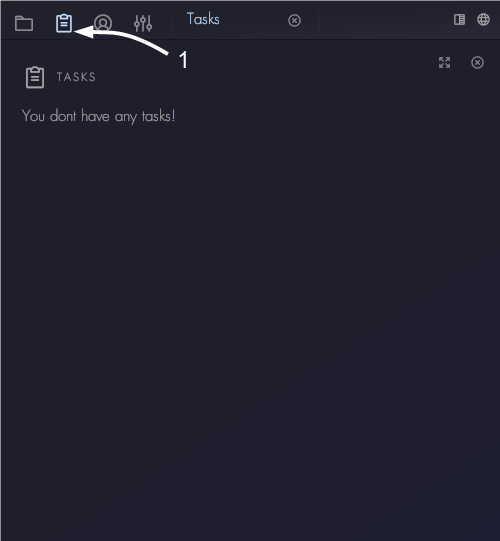
Project administrators can find an overview of active tasks in the 'Tasks' section of the collection settings window:
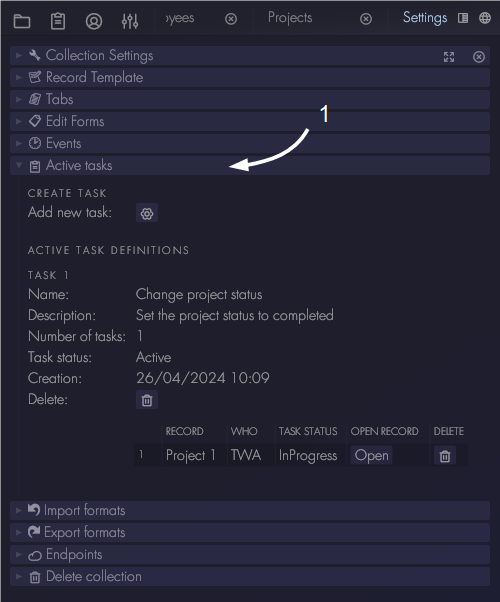
There are two ways to define tasks for users:
- Manually via the collection settings window.
- Via events and actions, as described here.
Create tasks manually
To create a task for a user manually, go to the collection which has the field with login accounts to which you want to assign the new task. Then open its settings window (see here). Go to the 'Tasks' section of the sections window and click 'Create task'.
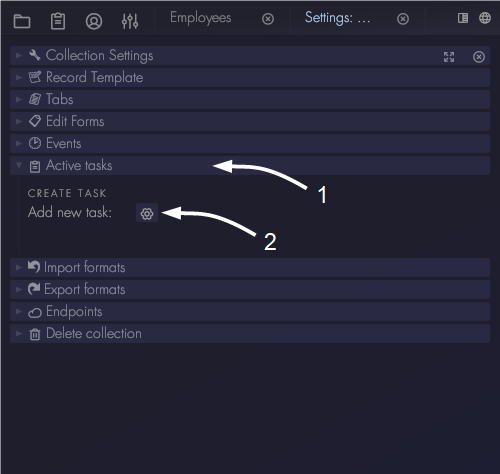
Define a new task
Enter a name and description for the new task. Note that the description is important, it purpose is to explain to the user what they need to do in order to complete the task. Then select in which collection the user needs to perform the task.

Select who should receive the new task. First select the field in which the login accounts are defined. Then define a filter to select who specifically should receive the task. If the filter is left empty, every record in the collection will be selected. This means every login account will receive the task. In this case every record where the field 'Name' is equal to 'Tim' will receive the task.
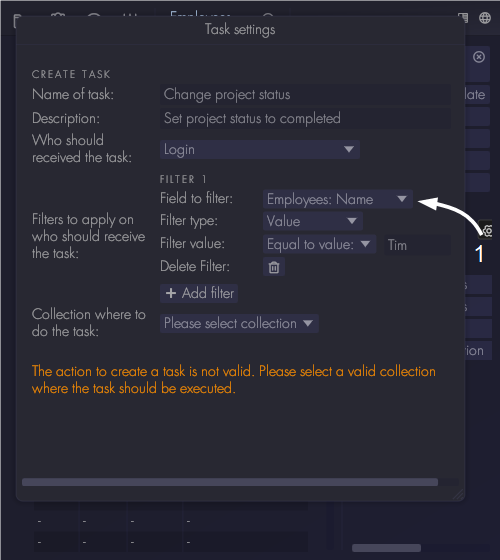
Select in which collection the user should perform the task. It is required to define a filter to select which records should be modified. In the settings window this filter is called 'Selection filter'. The selection filter can use information from the record which contains the login account. In this case records are selected of which the user who should do the task is selected as project manager. This works because the 'Project manager' field in the 'Projects' collection is a 'Single reference to other record' field type. It references to the employee collection, where the user login is defined.
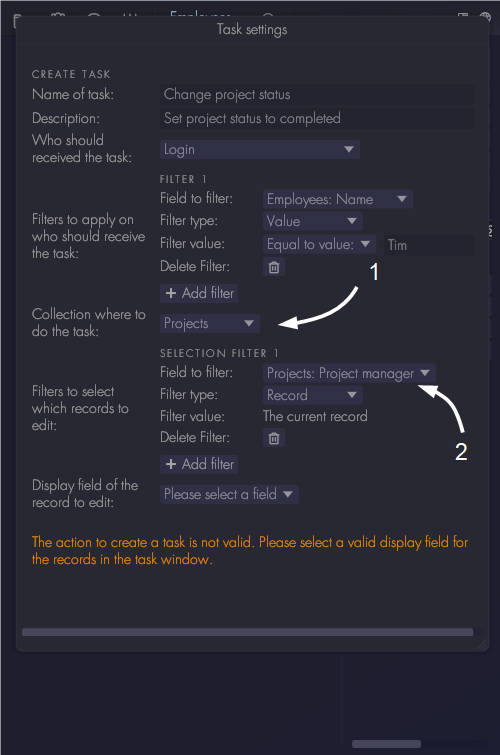
Next select which field to show in the task table of the user who should receive the task. In task window a table will be shown with all current tasks. The 'Display field' will help the user to recognize which tasks are still to be done.
Finally, define what the user should do in order to complete the task. There are two ways of doing this:
- Use the 'Selection filter' that was used to determine if the record should be added as a task to see if the task is completed. If the record does not pass the selection filter any more, the task will be considered completed.
- Define a new filter which Aptono can use the determine if the task is completed. In the settings window this filter is called 'Completion filter'. If the record passes the new filter, the task will be considered completed.
Note that if no completion filter is defined, Aptono will use the selection filter. In the example, the user is required to change the field 'Project status' to the value 'Completed'.
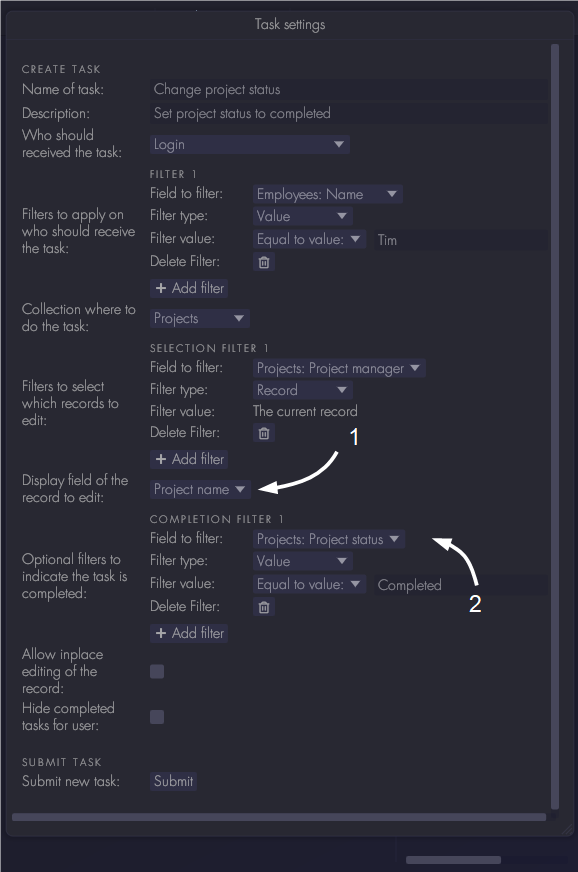
There are two more settings in the task window:
- Allow in-place editing of the record. When enabled, the relevant fields of the record will be shown in the task table of the user, allowing editing right there in the table. This can be a convenience when the user has a lot of tasks, because the user does not have to open every record separately to complete the task. Note that the user might not see relevant context this way, so use with caution.
- Hide completed tasks. When enabled, tasks that are completed will not be shown to the user anymore. They will still be visible in the task overview window in the collection settings.
Click on submit to finalize the task.