Fields
Aptono stores the data of the record in fields. Each record template can have multiple sections, each with multiple fields. A field has a certain type, which indicates what type of data it contains. The types are:
- Single value: a single value field contains one data point, for example one name or one number. It is the most common type of field.
- Multi value: a multivalue field contains a multiple of data points.
- Single value from a list options: with this type you can define a list of options in the template, of which the user can select one in the record.
- Multi value from a list options: Same as the single value version, but here users can select multiple values from the list.
- Single reference to another record: with this type a user can select a record from another collection, based on certain filter settings which narrow down the possible selection.
- Multiple references to other records: same as the single version, but users can select multiple records.
- Calculation field: If there are number fields in the record, then this field type can perform basic calculations on them.
For each type of field you can choose a certain data type. Below you can see an overview:
| Datatype | Single value | Multi value | Single value from a list of options | Multi value from a list of options |
|---|---|---|---|---|
| Text | yes | yes | yes | yes |
| Markup | yes | no | yes | yes |
| Decimal number | yes | yes | yes | yes |
| Integer number | yes | yes | yes | yes |
| Currency | yes | yes | yes | yes |
| Date | yes | no | no | no |
| Boolean | yes | no | no | no |
| Password | yes | no | yes | yes |
| Unique id | yes | yes | no | no |
| Email address | yes | yes | yes | yes |
| Url | yes | yes | yes | yes |
| Specific point in time | yes | no | no | no |
| Day number | yes | yes | no | no |
| Week number | yes | yes | no | no |
| Month number | yes | yes | no | no |
| Quarter number | yes | yes | no | no |
| Year number | yes | yes | no | no |
| Planning | yes | no | no | no |
| Login account | yes | no | no | no |
| Login right | no | yes | no | no |
| Image | yes | yes | yes | yes |
Add a new field and general field settings
To access the settings of a field go to the collection settings (see here). Go to the sections settings (see here). To add a new field first pick the right section in which you want to add the field. Then:
- press the 'Add field' button in the window.
- Specify a name for the field. This name will show up in tables and forms, so a good name helps the users of the collection with understanding the purpose of the field.
- Specify a description for the field. The description will be shown on the add form of the collection, to help users understand what they need to fill into the field.
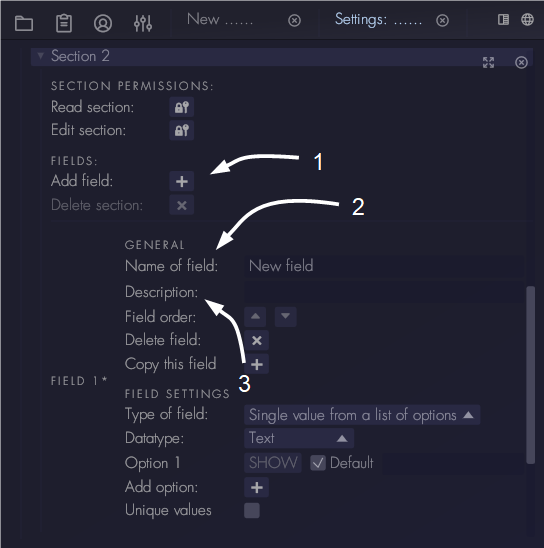
Besides the general settings each field type has its own settings, which will be described in the following chapters.