Reference to other records
Each record can have multiple references to other records. In the edit forms of the record, information from the referenced record can be displayed. This is useful for building up more complex data models and to avoid having the same information in multiple locations. There are two types of reference field types: single and multi value. With single you can pick a single record from another collection, with multi you can pick multiple records from another collection.
To add a reference to another record, go the the 'Record Template' section in the collection settings window (see here). Go to the sections settings (see here). Add a new field, (see here). Then make it a reference to another record by clicking on 'Type of field' and select 'Single reference to another record'.
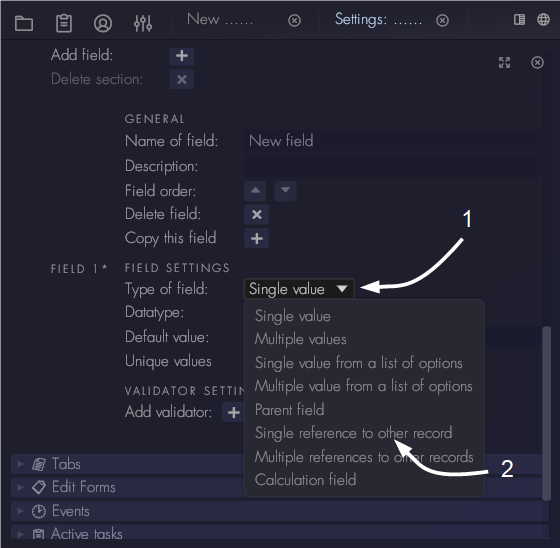
Pick a collection to reference
Select which collection you want to reference. To be able add to reference a collection you need to have admin rights to that particular collection. The dropdown menu will show all available collections. For some collections the settings might not have been requested yet. To request the permission settings, click on the collection name. The collection will be requested from the server and the permissions will be checked.
Choose a display field
Choose which field of the reference collection you want to use to show the referenced record in tables. Note that once a field is chosen to be a display field, the definition of that particular field cannot be changed anymore.
Choose the type of reference
There are multiple ways in which you can reference to another collection:
- Pick from list and refer: this is the default way of referencing a record. Only a reference is made to the other record.
- Pick from list and inherit: with this setting the reference record is also inherited. This is used for example for permission tags inheritance, see also
For multi reference fields, there are two additional reference types:
- Create and refer: this allows users to create new records within the current collection. This can be useful for users to avoid having to open multiple collections to achieve something.
- Scan records and refer: with this setting records are automatically added as reference based on a filter. Whenever a user adds a new record that matches the filter, Aptono will add the new record as a reference to this field. In this context you should use relative filters (filters that use information of the record to filter), otherwise every new record of the referenced collection will be added to every record of the current collection. To read more about filters please refer to Filters.
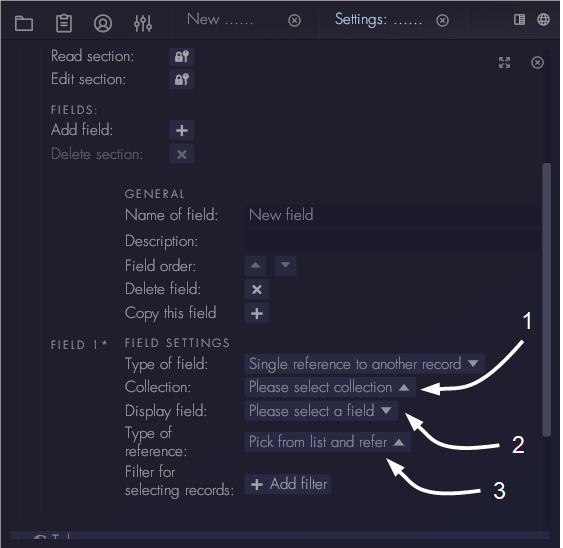
Filters
The filter settings indicate which records are allowed to be referenced. When the user wants to add a reference in the record, first the allowed records are collected from the server by using the filter. Then the user will see a list from which they can pick the record they want. In this context relative filters are available. This means that when the user opens a record the filter can use information from that particular record to scan for reference records. For more information please refer to Filters.