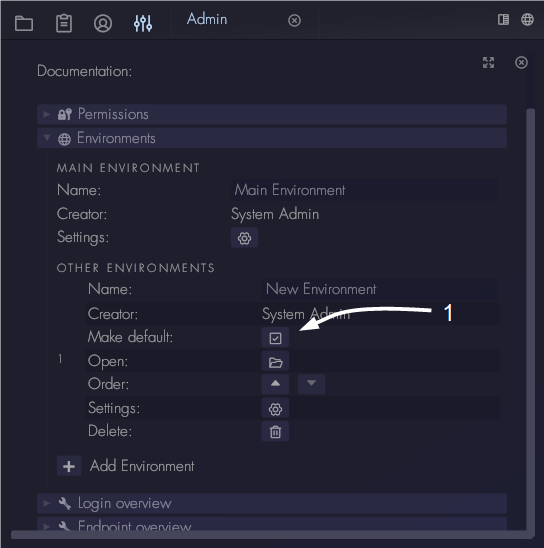Create an environment
Every Aptono installation comes with a predefined environment called "Main Environment". To create an additional environment, go the admin settings window, click on "Environments" and click the "Add environment" button:
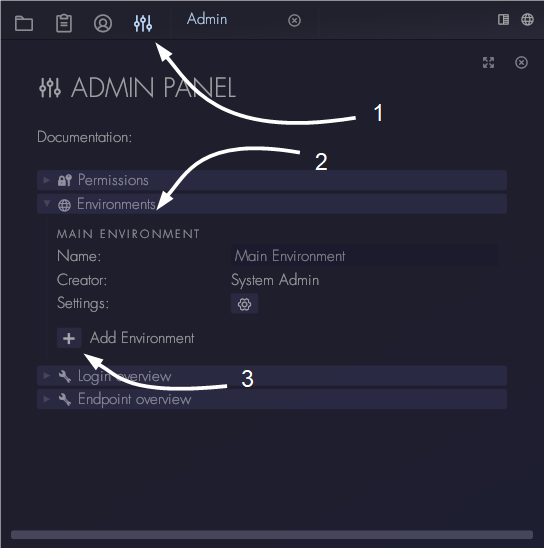
This will add a new environment to the database and it will be shown under the "Other Environments" section. There are a couple of options available:
- Rename the environment in the name section. The name is only used for identifying the environment, it is not used anywhere else.
- You can make the new environment the default environment. This means that every user that logs into Aptono will see that environment. See also #1 marked below in the picture.
- You can open the environment. This will close all tabs and startup the selected environment.
- Change the order of the environments. The environment at top (at the "Main Environment section) is shown to users without admin permissions. The order in the "Other Environments" section has no real meaning other than to organize the list itself.
- Open the settings of the environment, where you can change its permission settings.
- Environments that are not currently the "Main Environment" can be deleted by pressing the delete button.