Actions
Action execution mode
There are two modes of executing actions:
- Do one action for every event that ocurred. For trigger events use the record that triggered the event as input, for timed event there is no input of records available.
- Do one action for every filter result, use the record found via the filter as input for the action. This mode requires a filter to be defined in the action. Note that this can also be a filter in other collections.
For trigger events the first mode is most commonly used, the second mode is mainly used for timed events. The mode of execution will determine if field mapping can be used to define the actions. Field mapping allows to use data from one record to be used for another record or filter. This will be shown below in more detail for each action.
| Type of event | Action execution mode | Target record for the action | Field mapping available? |
|---|---|---|---|
| Trigger | Do one action for every event that ocurred | Record that caused the trigger | Yes, data of the record that caused the trigger |
| Do one action for every filter result | Filtered record | Yes, data of the filtered record | |
| Timed | Do one action for every event that ocurred | - | No |
| Do one action for every filter result | Filtered record | Yes, data of the filtered record |
Note that for a timed event with an action execution mode 'One for every event' there is no target record. This means that action that modify a record or need a record as input are not available.
Create record action
First select 'Create record' at the 'Define action' option in the settings window of the event. Then select in which collection the new record should be created at 'Create record' setting. This does not have to be the same collection in which the event is defined or trigger occurred. Add a mapping to action if you want fill in certain values when the new record is created. If field mapping is available (see table above) it is possible to add a mapping that is based on the input data of the action.
Note that to be able to define a 'Create record' action in another collection, you need to have admin rights to that collection.
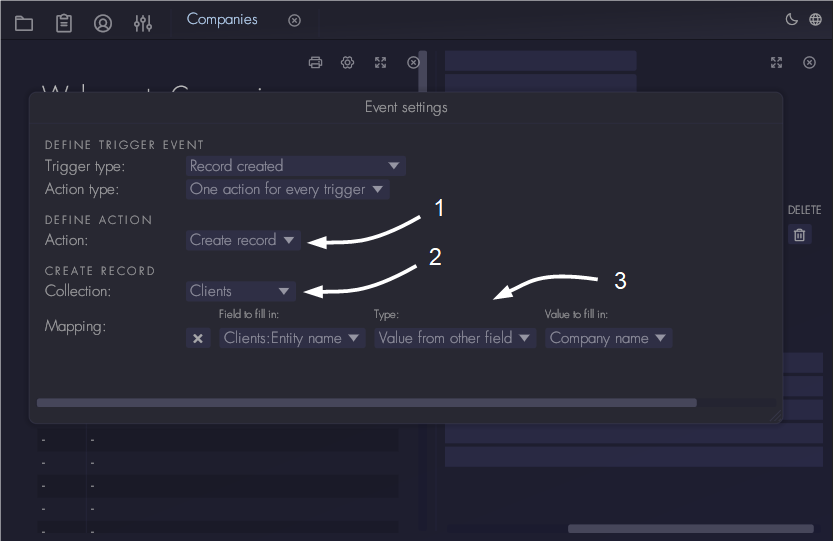
Send email to collection admins
Select 'Send email to collection admins' at the 'Define action' setting. Provide a topic for the email and write a message. When using this action with trigger events, the card that caused the trigger event can be included as reference.
Send email to login account in record
Select 'Send email to account in record' at the 'Define action' setting. Then select which field contains the login account. Which collection is used for finding the login account depends on the action execution method:
- Do one action for every event that ocurred: the login account needs to be in the record that triggered the event.
- Do one action for every filter result: the login account needs to be in the record that was found with the filter.
If the target record contains references to other records, login accounts in those references can also be selected. Only one email per target record can be send, so multi reference field types are not available.
To finish the action provide a topic for the email and write a message. When using this action with trigger events, the card that caused the trigger event can be included as reference in the email.
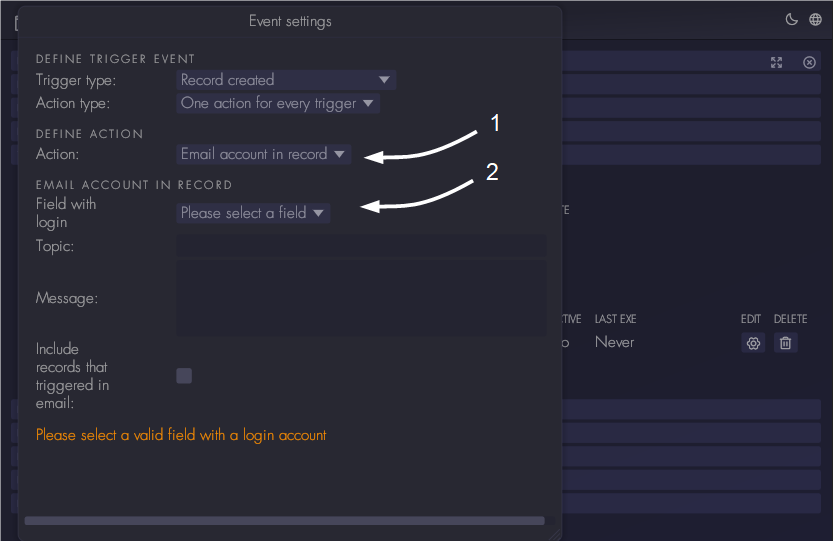
Activate and deactivate fields
Select 'Activate fields' or 'Deactivate fields' at the 'Define action' setting. Then select which fields should be targeted by the action. Note that which fields are available for selection depends on which action execution mode is selected. See the table above what the target record of the action is.
Create tasks
Select 'Activate fields' or 'Deactivate fields' at the 'Define action' setting. Find more information about tasks in this section.