Edit forms
Edit forms are used for displaying records in Aptono. By default they will show all the fields that are accessible to the user. Custom edit forms can be created to show specific information to specific users. Permissions can be added to control which forms are available to which users.
The default edit form
Every record comes with a default edit form. This form contains all the fields in editable configuration on a single page. If a user viewing the form does not have access to a section of the record, the fields will not be shown on the default record.
Custom forms
Collection admins can replace the default form by going to the collection settings (see here). Then go to the 'Edit forms' section of the settings window and click on 'Add form':
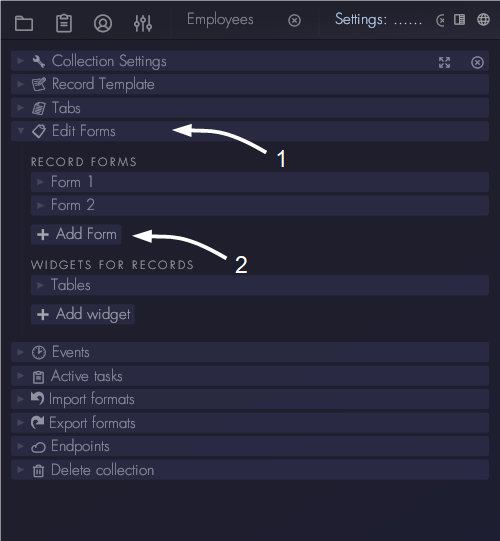
Click on the new form to open its settings:
- Name: edit the name of the form. This name will be shown at the top of the record edit window where users can choose which form they want to see.
- Permissions: forms can be made visible to only certain users when permissions are added. If no permissions are set, the form is visible to every collection visitor. Note that all forms are visible to collection admins, regardless of the permission settings.
- Form order: determine which form appears first in the selection bar at the top of the edit window of the record. The first form in the order that is available to the user will be opened by default.
- Default font size: determine what font size to use for this form.
- Markup: this is where the contents of the edit form can be modified. Aptono uses markup to define the contents and formatting of the form. More about how to use the markup can be found here.
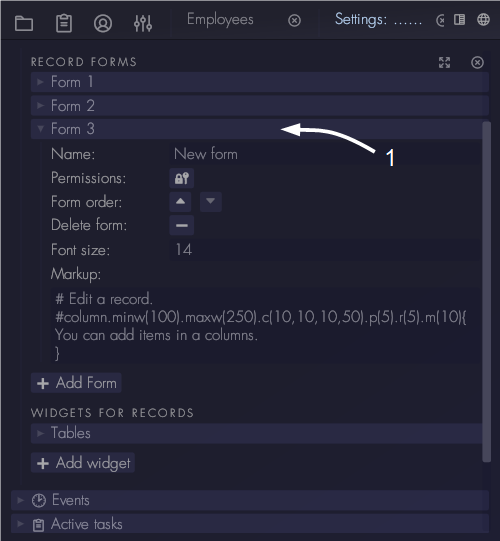
Widgets for edit forms
Widgets can be added to the edit forms. These widget help extend the functionality of the forms beyond the fields that are already in it. Widgets that are available:
- Table: this is a table that uses a filter to show other records that might be relevant to the current record. The filter can use information of the currently opened record to select which other records to display.
- Timeline: this is widget similar to the Gantt widget of the plannings field, but it can combine multiple planning fields into one view. This can be useful for giving a complete overview of multiple plannings into one chart.
- Embedded records: this widget allows to integrate other records into the current record, making it look like one document. This can be useful for creating reports.
More details on the widgets and how to use them can be found here.