Start server
Once the setup is completed, you can start the server. Go to the 'Status' tab of the server window. Click on the 'Start server' button:
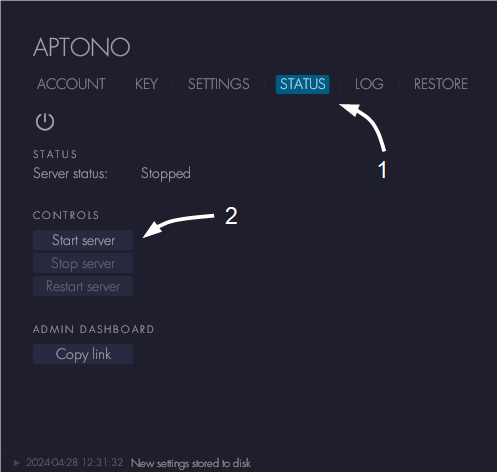
If everything is setup well, the server status indicator will show 'Running' or 'Running with TLS certificate' depending on the setup. If an error occurred, it will be shown in the indicator and in the logs.
Click on the 'Copy link' button to copy the admin dashboard link to the clipboard. Open a browser, paste the link and login into the dashboard. If the SMTP server was setup correctly, an email will be sent to the admin account which gives the login details as well.
Common problems
| Type | Description | Solution |
|---|---|---|
| TLS Certificate | The cached certificate is not valid | Delete the cached certificates by deleting all files in the 'Tls' folder in the Aptono installation folder. |
| Connection error | The Lets Encrypt server could not be reached, please check if the server has access to the internet. | |
| Other | In most cases this means that Lets Encrypt could not reach the Aptono server via the given domain name. This could be an issue with the DNS settings or the router settings. Make sure that the Aptono is reachable from the internet. Use this website to get more information. | |
| Initializing error | Cannot decrypt data | The wrong encryption key was loaded in combination with the selected data folder. Select the correct encryption key. |
| Email / SMTP | Not authorized to send emails from this address | The provided SMTP email address is not correct in combination with the given username. The account that belongs to the username does not allow sending emails from that address. Note that the username and the email address are the same for most SMTP servers. |